Google Tag Manager Setup Introduction
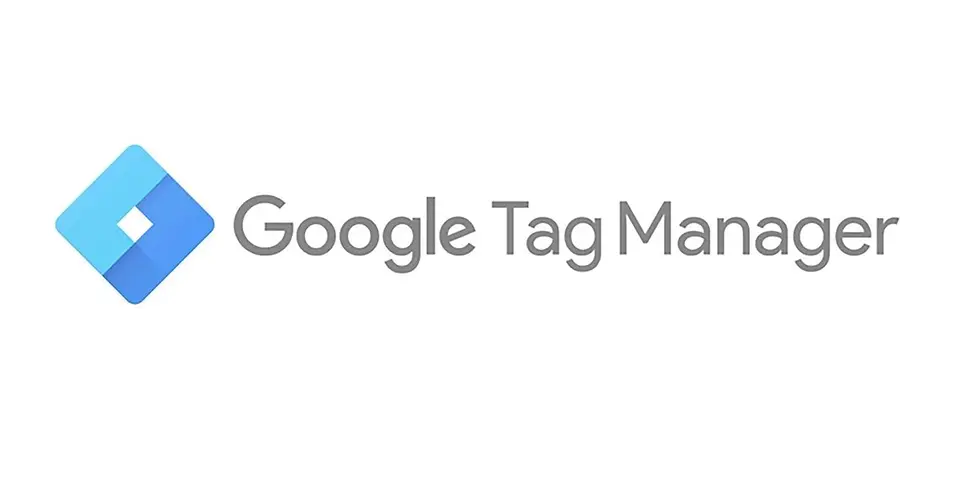
Google Tag Manager (GTM) is a powerful tool that allows you to manage and deploy marketing tags (such as tracking pixels) on your website without needing to modify the code directly. Whether you’re new to digital marketing or an experienced professional, setting up GTM is essential for efficient and accurate website tracking. In this guide, we’ll walk you through the steps to set up Google Tag Manager on your website, ensuring you can start tracking user data effectively.
1. Creating a Google Tag Manager Account
To begin, you need to create a Google Tag Manager account. Follow these simple steps:
Go to the Google Tag Manager website: Navigate to tagmanager.google.com and sign in with your Google account.
Create a new account: Enter your account name (typically your company’s name), select your country, and then click “Continue.”
Set up your container: A container is where your tags will be stored. Name your container after your website and choose “Web” as the target platform.
Install the container code: After creating your container, Google Tag Manager will provide you with two snippets of code. These need to be added to your website’s HTML.
2. Installing the Google Tag Manager Code on Your Website
Now that you have your container code, it’s time to install it on your website.
Add the first code snippet: Place the first snippet of code immediately after the opening <head> tag on every page of your website.
Add the second code snippet: Place the second snippet of code immediately after the opening <body> tag on every page of your website.
Verify the installation: Once the code is added, you can use GTM’s preview mode to verify that it’s installed correctly.
3. Adding Your First Tag
With Google Tag Manager setup, you can now add your first tag.
Choose a tag type: Common tag types include Google Analytics, Google Ads conversion tracking, and remarketing tags. Select the tag you want to add.
Configure your tag: Enter the necessary information, such as your Google Analytics tracking ID, and configure any additional settings.
Set up a trigger: Triggers determine when your tag will fire. For instance, you might want your Google Analytics tag to fire on all pages.
Save and publish: Once your tag and trigger are set up, save your tag and publish your container.
4. Testing and Debugging Your Tags
Before going live, it’s crucial to test your tags to ensure they’re firing correctly.
Use preview mode: GTM’s preview mode allows you to test your tags in a live environment without actually deploying them to all users.
Check the console: Open your browser’s developer console to view detailed information about which tags are firing and when.
Fix any issues: If a tag isn’t firing as expected, revisit your tag and trigger configurations, and make any necessary adjustments.
Conclusion
Setting up Google Tag Manager is a critical step in optimizing your website’s tracking capabilities. By following these steps, you’ll be able to manage your tags more efficiently, ensure accurate data collection, and make informed decisions based on reliable analytics. For more advanced tips and techniques, be sure to check out our Mastering Google Tag Manager guide, where we dive deeper into GTM’s capabilities and how it can enhance your digital marketing strategy.

Comments